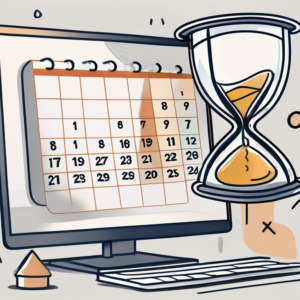If you are considering buying a Chromebook, one important factor to take into account is its expiration date. In this comprehensive guide, we will explain what Chromebook expiration dates are, why they exist, and how they can impact your device. We will also provide you with useful tips for checking the expiration date, understanding the implications of an expired Chromebook, and buying a Chromebook with a suitable expiration date. Let’s dive in!
Understanding Chromebook Expiration Dates
What is a Chromebook Expiration Date?
Simply put, a Chromebook expiration date refers to the date when a particular Chromebook model will no longer receive automatic software updates from Google. This means that after the expiration date, your Chromebook will no longer receive new features, bug fixes, or security patches that can enhance its performance and protection.
It’s important to note that even after the expiration date, your Chromebook will still be functional and usable. However, without the latest updates, it may become more vulnerable to security threats over time. This is why Google sets expiration dates to encourage users to upgrade to newer models for a more secure and optimized experience.
Why Do Chromebooks Have Expiration Dates?
Chromebooks have expiration dates primarily because of the hardware limitations of older models. As technology advances, newer devices are built to handle more demanding software and features. Eventually, older Chromebook models become too outdated to effectively support the latest updates.
Additionally, Google’s decision to end support for older Chromebook models ensures that resources are focused on providing updates and improvements for newer devices. By setting expiration dates, Google can streamline its efforts in enhancing the user experience and security of Chromebook users worldwide.
The Importance of Chromebook Expiration Dates
Impact on Software Updates
Chromebook software updates play a crucial role in providing users with new features, improving performance, and addressing security vulnerabilities. When a Chromebook reaches its expiration date, it no longer receives these updates, which can result in a stagnant user experience and limited access to new functionalities.
It’s important for users to be aware of their Chromebook’s expiration date to plan for potential upgrades or replacements. Without regular software updates, users may miss out on performance improvements that could enhance their overall computing experience. Additionally, new features introduced in updates may optimize workflow efficiency and introduce innovative tools that can boost productivity.
Influence on Security Features
Outdated software can pose security risks, as it may not have the latest security patches to protect against emerging threats. Chromebooks that have reached their expiration dates are more vulnerable to potential cyberattacks and online threats.
Security is a top concern in today’s digital landscape, and ensuring that devices have up-to-date software is a critical aspect of safeguarding sensitive information. Users of expired Chromebooks may find themselves at higher risk of malware infections, data breaches, and other cybersecurity incidents due to the lack of ongoing security updates. It is essential for users to prioritize device security by staying informed about expiration dates and taking proactive measures to protect their data and privacy.
How to Check Your Chromebook’s Expiration Date
Locating the Expiration Date in Settings
To check your Chromebook’s expiration date, you can navigate to the settings menu. Simply click on the clock in the bottom-right corner of the screen, select the gear-shaped settings icon, and then click on “About Chrome OS.” Here, you will find the expiration date of your device.
Understanding your Chromebook’s expiration date is crucial for ensuring that your device remains secure and up to date with the latest features. Chromebooks come with an Auto Update Expiration (AUE) date, which marks the end of guaranteed software updates from Google. Once your Chromebook reaches its AUE date, it may no longer receive automatic updates, potentially leaving it vulnerable to security risks and lacking the newest functionalities.
Using Google’s Auto Update Policy Tool
Alternatively, you can use Google’s Auto Update Policy tool, which provides a list of Chromebook models and their respective expiration dates. By entering your Chromebook’s model name or using the manufacturer’s serial number, you can quickly determine when your device will reach its expiration date.
Google’s commitment to transparency regarding Chromebook expiration dates empowers users to make informed decisions about their devices. By regularly checking your Chromebook’s expiration date, you can plan ahead for any necessary upgrades or replacements, ensuring a seamless and secure computing experience.
What Happens When Your Chromebook Expires?
Changes in Functionality
After a Chromebook expires, it will continue to function, but certain features may be limited or unavailable. You won’t receive automatic system updates, and some newer applications and features may not be compatible with your outdated device.
It’s important to note that while the basic functions of your Chromebook will still work, the overall user experience may be compromised. The lack of updates can lead to slower performance and potential glitches in the system. This could affect your productivity and overall satisfaction with the device.
Potential Risks and Limitations
Using an expired Chromebook may expose you to security risks, as mentioned earlier. The lack of software updates can leave your device more susceptible to malware, viruses, and other online threats. Additionally, without the latest updates, you may encounter compatibility issues when accessing certain websites or using newer apps.
Furthermore, the absence of support for newer features and applications may hinder your ability to fully utilize your Chromebook. As technology advances, the gap between what your expired device can do and what newer models offer will continue to widen. This could impact your efficiency and limit your access to the latest tools and software innovations.
Tips for Buying a Chromebook with a Suitable Expiration Date
When it comes to purchasing a Chromebook, understanding the device’s expiration date is key to making a wise investment. The expiration date dictates how long the device will continue to receive software updates and support from Google. This is crucial for ensuring optimal performance and security for your Chromebook.
Aside from checking the expiration date, it’s also essential to consider the specifications and features of the Chromebook you are eyeing. Look into factors such as processor speed, RAM, storage capacity, and display quality to ensure that the device meets your computing needs. Whether you are a student, professional, or casual user, selecting a Chromebook with the right combination of features can enhance your overall user experience.
Considerations for New Buyers
If you are purchasing a new Chromebook, it’s crucial to check the expiration date before making a decision. Choose a model that has a longer expiration date to ensure you will receive software updates and support for a reasonable amount of time. Research different Chromebook models and compare their expiration dates to find the best fit for your needs.
Moreover, take into account the warranty and customer support offered by the manufacturer. A reliable warranty can provide you with peace of mind in case of any hardware issues that may arise. Additionally, excellent customer support can assist you in troubleshooting any software-related concerns efficiently.
Advice for Second-Hand Purchases
When buying a used Chromebook, check the expiration date and consider how much time is left before the device reaches its end of life. While purchasing a second-hand Chromebook may offer cost savings, ensure that the remaining time until expiration aligns with your expectations and needs.
Furthermore, inspect the physical condition of the Chromebook, including the keyboard, trackpad, ports, and screen. Any signs of wear and tear should be taken into consideration when negotiating the price. It’s also advisable to inquire about the device’s usage history and battery health to gauge its overall condition and longevity.
Extending the Life of Your Chromebook Post-Expiration
Switching to Developer Mode
If your Chromebook has expired but is still functioning well, you have the option to switch to Developer Mode. This allows you to install alternative operating systems like Linux, giving you continued access to up-to-date software and a wider range of applications. Keep in mind that switching to Developer Mode requires technical knowledge and may void your warranty.
When you switch to Developer Mode, you open up a world of customization and flexibility for your Chromebook. This mode allows you to tinker with system settings, access advanced features, and even develop your own apps. It’s a playground for tech-savvy users who want to push the boundaries of what their Chromebook can do.
Installing a Different Operating System
Another option to extend the life of your Chromebook post-expiration is to install a different operating system, such as GalliumOS. This Linux-based OS is specifically designed for Chromebooks, offering improved performance and ongoing software support. However, installing a different operating system requires technical expertise and careful consideration.
By installing a different operating system, you can breathe new life into your Chromebook and tailor it to your specific needs. Whether you’re a developer looking for a more robust environment or a casual user seeking a different user experience, exploring alternative operating systems can unlock a whole new world of possibilities for your device.
Chromebook expiration dates are a crucial aspect to consider before making a purchase. Understanding the implications of expiration dates empowers you as a smart buyer, allowing you to make an informed decision based on the longevity of software support and potential limitations. By checking the expiration date, considering the importance of software updates and security features, and exploring post-expiration options, you can maximize the lifespan and functionality of your Chromebook. Happy shopping!