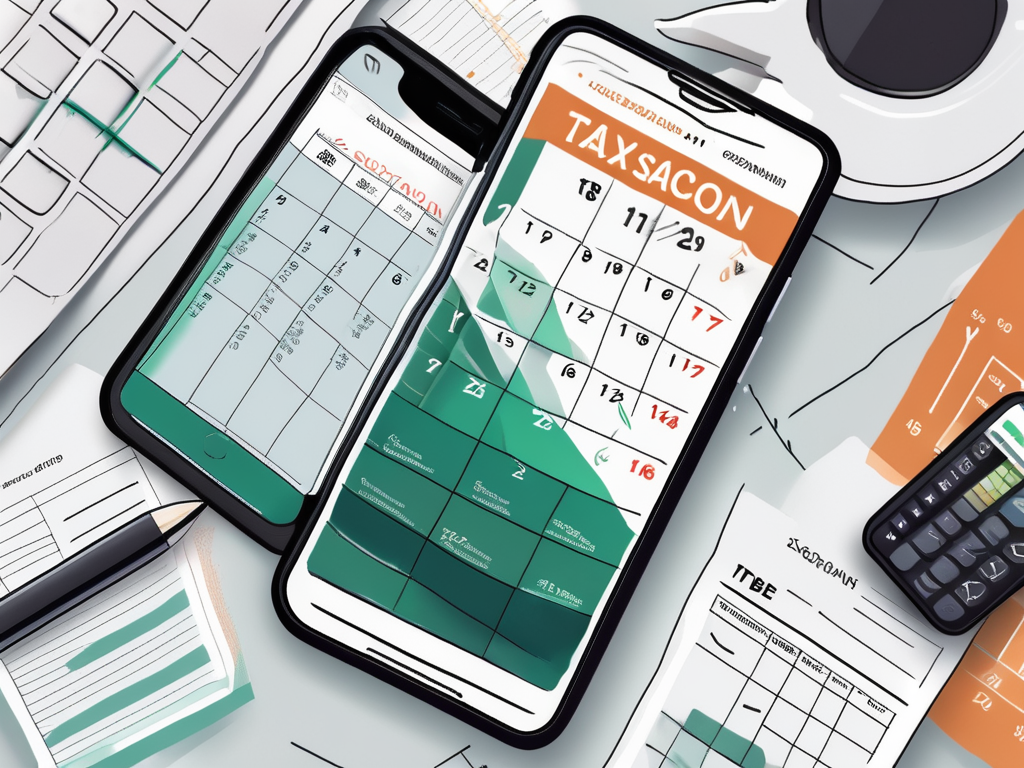Tax season can often be a stressful time for many individuals. The thought of gathering all the necessary documents and keeping them organized can feel overwhelming. However, thanks to technology, scanning your important tax documents with your phone has become an easy and convenient solution. In this article, we will explore the importance of digital tax document storage, the benefits of scanning your tax documents, and provide a step-by-step guide on how to scan and organize your documents. So, grab your phone and let’s get started!
Understanding the Importance of Digital Tax Document Storage
Traditionally, tax documents were stored in physical form, taking up valuable space and making it difficult to locate specific documents when needed. With the advancement of technology, digital tax document storage has revolutionized the way we manage our tax papers.
By scanning your tax documents and storing them digitally, you can easily organize and locate them with just a few clicks. This not only saves time but also reduces the risk of losing important documents.
The Role of Technology in Tax Document Management
Technology plays a crucial role in simplifying tax document management. With the development of mobile scanning apps, you can now use your smartphone to capture high-quality digital copies of your tax papers.
These apps utilize advanced image recognition technology, making it easier to scan, crop, and enhance the quality of your documents. Additionally, many scanning apps offer features like optical character recognition (OCR), allowing you to search for specific keywords within your scanned documents.
Benefits of Scanning Your Tax Documents
The benefits of scanning your tax documents are numerous. Firstly, digital copies are easier to handle and organize. You can create folders and subfolders, categorizing your documents by year, type, or any other classification that suits your needs.
Furthermore, scanned documents can be easily backed up in the cloud or on external storage devices, ensuring they are safe from physical damage or loss due to unforeseen circumstances such as fire or theft.
Scanning your tax documents also makes it more convenient to share your files with accountants, financial advisors, or anyone else who may require access to your tax information.
Moreover, digital tax document storage offers an added layer of security. With the ability to encrypt your files, you can ensure that only authorized individuals have access to your sensitive financial information. This provides peace of mind, knowing that your tax documents are protected from unauthorized access.
In addition, digital storage allows for easy retrieval of past tax documents. Instead of sifting through stacks of paper, you can simply search for the specific document you need using keywords or filters. This saves you valuable time and effort, especially during tax season when you may need to reference multiple documents.
Furthermore, digital tax document storage promotes sustainability. By eliminating the need for physical paper, you contribute to reducing deforestation and environmental impact. This aligns with the growing global movement towards eco-conscious practices and supports a greener future.
Preparing Your Tax Documents for Scanning
Prior to scanning your tax documents, it’s essential to prepare them for optimal results. This involves sorting, organizing, and cleaning your papers to ensure they are scan-ready.
Proper preparation of your tax documents can save you time and frustration in the long run. By investing a little time upfront to organize and clean your papers, you can streamline the scanning process and have peace of mind knowing that your documents are in order.
Sorting and Organizing Your Tax Documents
Begin by gathering all your tax documents and sorting them into relevant categories. Separate your receipts, W-2 forms, 1099 forms, and any other pertinent documents. This will make it easier to find specific documents during the scanning process and when retrieving them in the future.
Creating a systematic approach to sorting your documents can also help you identify any missing or duplicate papers. By cross-referencing your checklist with the sorted documents, you can ensure that you have a comprehensive set of papers ready for scanning.
Consider creating a checklist to ensure you have all the necessary documents before you begin scanning. This will help prevent any last-minute stress or delays.
Cleaning and Flattening Your Documents for Optimal Scanning
Dust, dirt, and creases can hinder the quality of your scanned documents. Before scanning, carefully clean each document using a lint-free cloth or compressed air to remove any debris. Flatten any wrinkled or folded papers to achieve a clear and accurate scan.
For delicate documents or those with stubborn creases, consider placing them between two sheets of clean paper and gently pressing them under a heavy book overnight. This gentle flattening method can help restore the integrity of the paper without causing damage.
If necessary, consider using a document flattening tool to ensure your papers are perfectly flat. This will help eliminate shadows or distortions that may occur during the scanning process.
Choosing the Right Mobile Scanning App
To ensure a smooth experience while scanning your tax documents, it’s important to choose the right mobile scanning app for your needs. Here are a few key features to consider:
Scanning apps have become essential tools for individuals and businesses alike, offering convenience and efficiency in digitizing important documents. When selecting a mobile scanning app, it’s crucial to prioritize features that align with your specific requirements.
Key Features to Look for in a Scanning App
1. High-Quality Scans: Look for an app that provides crisp and clear scanned images with high resolution. This ensures that your documents are captured accurately and legibly.
2. Image Enhancement Tools: The app should offer features to enhance the scanned images, such as brightness adjustment, cropping, and automatic border detection. These tools can significantly improve the quality of your scans.
3. OCR Capability: Optical character recognition (OCR) technology allows you to extract text from scanned documents, making them searchable and editable. This feature is especially useful for digitizing text-heavy documents.
4. Cloud Integration: Ensure the app allows seamless integration with popular cloud storage platforms like Google Drive, Dropbox, or iCloud, enabling you to access your documents from anywhere. Cloud integration also provides backup and synchronization capabilities for added convenience and security.
Top Rated Scanning Apps for Tax Documents
There are several scanning apps available on both iOS and Android platforms. Some highly-rated options include:
- Adobe Scan
- CamScanner
- Scanner Pro
- Microsoft Office Lens
- Evernote Scannable
These apps offer a range of features and customization options, so explore them to find the one that suits your preferences and requirements. Whether you prioritize advanced editing tools, seamless cloud integration, or user-friendly interfaces, there is a scanning app tailored to meet your scanning needs.
Step-by-Step Guide to Scanning Your Tax Documents
Now that you have your tax documents sorted, cleaned, and the scanning app of your choice, let’s dive into the step-by-step process of scanning your tax papers.
Setting Up Your Scanning App
Before you begin scanning, ensure your phone is fully charged and has enough storage space to accommodate the scanned documents. Download and install the scanning app from the app store and follow the on-screen instructions to set it up.
Grant the app necessary permissions, such as access to your camera and files, to ensure seamless scanning and saving of your documents.
Scanning Your Documents: A Detailed Walkthrough
1. Open the scanning app and choose the option to create a new scan.
2. Position your document within the camera frame and align it properly.
3. Tap the capture button to take the photo. Some apps offer auto-capture features that detect the document and capture the image without manual input.
4. Preview the scanned document and make any necessary adjustments like cropping or rotating.
5. Once satisfied, save the scanned document. Most apps allow you to choose a destination folder and file format for the saved document.
6. Repeat the process for each of your tax documents, ensuring they are properly named and saved in their respective categories.
7. After scanning, review all your documents to ensure they are legible and of good quality. Rescan any documents if necessary.
Now that you have successfully scanned your tax documents, it’s important to take a moment to organize and store them properly. Consider creating separate folders for different tax years or categories to make it easier to locate specific documents in the future.
Additionally, it’s a good practice to create backup copies of your scanned documents. You can save them on an external hard drive, cloud storage, or even burn them onto a CD or DVD. This way, you can ensure the safety and accessibility of your tax records in case of any unforeseen events.
Remember to keep your scanned tax documents in a secure location, preferably in a fireproof and waterproof container. It’s also a good idea to make digital copies of your physical tax documents, such as receipts or invoices, to have a complete and comprehensive record of your financial transactions.
Storing and Organizing Your Scanned Tax Documents
Now that your tax documents are efficiently scanned, it’s time to create a digital filing system to store and organize them.
Organizing your scanned tax documents in a systematic and efficient manner is crucial for easy access and retrieval. By creating a well-thought-out digital filing system, you can streamline your tax document management process and ensure that you can quickly locate any necessary information when needed.
Creating a Digital Filing System
Start by creating folders based on different tax years. Within each year’s folder, create subfolders for specific document types, such as receipts, invoices, or tax forms. This hierarchical system will allow you to categorize your documents effectively, making it simple to locate specific files at a glance.
Furthermore, consider adding additional folders for related information, such as expense reports, bank statements, or correspondence with the IRS. By organizing all relevant documents in one centralized location, you can have a comprehensive overview of your financial records for each tax year.
Label each document with clear and descriptive names to make searching for specific files quicker and more efficient. Avoid generic file names and instead opt for detailed labels that indicate the document’s contents, date, and relevance to your taxes.
Ensuring the Security of Your Digital Tax Documents
Protecting the security of your scanned tax documents is of utmost importance. Follow these best practices to safeguard your information:
- Use strong and unique passwords for all your cloud storage accounts to prevent unauthorized access to your sensitive documents.
- Consider enabling two-factor authentication for added security, requiring a second form of verification to access your digital files.
- Regularly back up your scanned documents on external storage devices or additional cloud platforms to prevent data loss in case of technical failures or cyber threats.
- Encrypt sensitive documents before uploading them to the cloud to add an extra layer of protection against potential data breaches.
Troubleshooting Common Scanning Issues
While scanning your tax documents, you may encounter certain issues that can impact the quality of the scanned images. Here are a couple of common problems and their solutions:
Dealing with Poor Image Quality
If the scanned images appear blurry or distorted, check the lighting conditions and make sure the documents are properly aligned within the camera frame. Clean the camera lens to ensure clarity. Adjust the app’s settings for image enhancement to improve the quality of the scan.
Additionally, consider the resolution settings of your scanning device. Higher resolution settings can result in clearer and more detailed scans, but they may also increase file sizes. Finding the right balance between resolution and file size can help optimize the quality of your scanned documents.
Resolving App-Related Problems
If you encounter any app-related issues, such as crashes or errors, make sure you have the latest version of the app installed. Quit the app and relaunch it to see if the problem persists. If the issue continues, consider reinstalling the app or reaching out to the app’s support team for assistance.
Furthermore, check for any available software updates for your device’s operating system. Sometimes, compatibility issues between the scanning app and the operating system can lead to performance issues. Keeping both the app and the operating system up to date can help ensure smooth scanning functionality.
The Future of Tax Document Management
As technology continues to advance, we can expect further innovations in tax document management. One significant trend is the rise of digital tax filing, where the entire tax preparation and submission process takes place online.
The Rise of Digital Tax Filing
Digital tax filing platforms, such as TurboTax and H&R Block, have gained immense popularity. These platforms simplify the tax preparation process by providing step-by-step guidance and automated calculations, minimizing the chances of errors.
Predicted Changes in Tax Document Management
The future of tax document management will likely see increased integration with artificial intelligence (AI) and machine learning (ML) technologies. These technologies can automate data extraction from scanned documents, making the tax filing process even more efficient and accurate.
Furthermore, blockchain technology may be utilized to enhance the security and privacy of tax documents, ensuring that only authorized individuals can access and modify the information.
With the rise of digital tax filing, there are also predictions of a shift towards virtual tax audits. Instead of traditional in-person audits, tax authorities may conduct audits remotely, using advanced data analytics tools to analyze digital tax documents and identify potential discrepancies.
Another anticipated change in tax document management is the integration of real-time tax updates. Rather than waiting for annual tax updates, taxpayers may receive continuous updates on tax laws and regulations, ensuring that their tax documents are always up to date and compliant.
Moreover, as the world becomes increasingly interconnected, cross-border tax document management is expected to become more streamlined. Digital platforms may facilitate the seamless exchange of tax documents between different countries, simplifying the process for individuals and businesses with international tax obligations.
In conclusion, scanning your important tax documents with your phone provides numerous advantages over traditional paper storage. From easier organization and accessibility to enhanced security and future-proofing, the benefits are undeniable. By following the step-by-step guide provided in this article and choosing the right mobile scanning app, you can seamlessly digitize and organize your tax documents, making tax season a breeze.