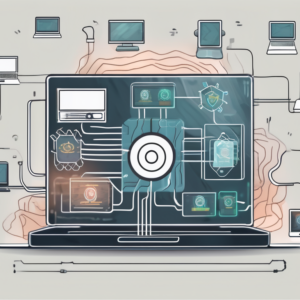In today’s digital world, the threat of computer viruses looms over us like a dark cloud. A single infected file can cause havoc on our PCs, compromising our personal information and damaging our systems. While many rely on regular online virus scans, it’s important to understand the significance of offline virus scans in maintaining the health of our computers. In this article, we will explore the role of offline virus scans, how to properly prepare for a scan, choose the right scan tool, perform the scan, interpret the results, and take post-scan actions to secure your PC.
Understanding the Importance of Offline Virus Scans
Online virus scans are undoubtedly crucial in keeping our computers safe, but offline virus scans play a significant role in ensuring the overall health of our systems. Offline scans are performed using an external bootable medium, such as a USB drive or a CD/DVD, which allows scanning without the interference of an active operating system. This eliminates the risk of the virus hiding or replicating itself during the scan, providing a more thorough and effective approach to virus removal.
The Role of Offline Virus Scans in PC Health
Offline virus scans are particularly important for maintaining the overall health of your PC. They allow for a deeper analysis of the system, including the detection and removal of stubborn malware that may have evaded detection by online scans. By scanning the system at its core, offline scans help identify and eliminate threats that can slow down your computer, cause crashes, or compromise your data.
Why Offline Virus Scans are Crucial for Infected PCs
When your PC is infected with a virus, simply relying on online scans may not be enough to effectively remove the threat. Some malware can manipulate the operating system, making it difficult for online scans to detect and eliminate them. Offline virus scans offer a solution by running outside the infected operating system, providing a higher chance of detecting and removing even the most persistent viruses.
Furthermore, offline virus scans allow for a more comprehensive examination of your computer’s files and programs. They can detect hidden malware that may have embedded itself deep within your system, evading detection by online scans. These hidden threats can be particularly dangerous as they can silently collect sensitive information, such as your passwords or credit card details, without your knowledge.
Moreover, offline virus scans provide an additional layer of protection against emerging threats. Since offline scans are performed using bootable media, they are not affected by the latest malware that may have compromised your online security. This means that even if your computer is connected to the internet, offline scans can still effectively detect and remove viruses that online scans may miss.
Preparing Your PC for an Offline Virus Scan
Before initiating an offline virus scan, it’s essential to take a few necessary steps to ensure the process goes smoothly and effectively.
Necessary Steps Before Initiating the Scan
First and foremost, make sure you have a reliable external bootable medium, such as a USB drive or a CD/DVD, with an up-to-date antivirus software. This will serve as your scan tool during the offline scan. It is also important to back up any essential files and documents before proceeding with the scan.
Additionally, it is recommended to create a system restore point on your PC before starting the offline virus scan. A system restore point allows you to revert your computer’s state to a previous point in time if any issues arise during the scan or removal process. This extra precaution can save you time and effort in case of unexpected complications.
Ensuring Optimal Conditions for the Scan
To maximize the effectiveness of the offline virus scan, it’s important to create an optimal environment. Disconnect your PC from the internet to prevent any potential spreading of the virus, and close all unnecessary applications to allocate maximum resources to the scan. Keep your PC connected to a stable power source to avoid any interruptions during the scan process.
Furthermore, consider running a disk cleanup and disk defragmentation before the offline virus scan. This will help optimize your system’s performance and ensure that the scan runs efficiently. Removing temporary files and organizing data on your hard drive can contribute to a smoother scanning process and improve the overall health of your PC.
Choosing the Right Offline Virus Scan Tool
Selecting the right scan tool is crucial for a successful offline virus scan. Here are a few factors to consider when making your choice.
When choosing an offline virus scan tool, it’s important to delve deeper into the features offered by different software. Look for tools that not only scan for viruses but also offer additional functionalities such as malware removal, system optimization, and real-time protection. These extra features can enhance the overall security of your system.
Factors to Consider When Selecting a Scan Tool
Consider the reputation and reliability of the antivirus software. Read reviews and compare features to find a scan tool that best suits your needs. Additionally, ensure that the scan tool is compatible with your operating system to guarantee a smooth scanning process.
Another crucial factor to consider is the frequency of updates provided by the scan tool. Regular updates ensure that the software can detect and remove the latest threats. Opt for a tool that offers frequent updates to stay ahead of evolving malware.
Top Offline Virus Scan Tools in the Market
There are numerous offline virus scan tools available in the market. Some popular options include Avast Rescue Disk, AVG Rescue CD, and Kaspersky Rescue Disk. Research these tools to determine which one meets your requirements.
It’s also advisable to check if the scan tool offers bootable media functionality. This feature allows you to create a bootable USB or CD/DVD to scan and clean infected systems that cannot boot into the operating system. Having this capability can be a lifesaver in critical situations where the operating system is compromised.
Performing the Offline Virus Scan
Now that you’ve prepared your PC and selected the appropriate offline virus scan tool, it’s time to initiate the scan.
Before diving into the offline virus scan process, it’s crucial to understand the significance of conducting such scans. Offline virus scans are essential for detecting and removing stubborn malware that may evade detection when the operating system is running. By booting from an external medium, you isolate the system from potential threats, allowing the scan tool to thoroughly inspect your PC without interference.
Step-by-Step Guide to Running the Scan
Follow these simple steps to run an offline virus scan:
- Insert the external bootable medium into your PC and restart it.
- Access the boot options menu by pressing the designated key during the startup process.
- Select the external bootable medium as the primary boot device.
- Allow the scan tool to load and initiate the scan process.
- Follow the prompts provided by the scan tool to perform a thorough system scan.
- Once the scan is complete, carefully review the scan report to identify any threats.
After the scan is completed, it’s essential to take appropriate action based on the scan report’s findings. Quarantine or remove any identified threats to ensure the security and integrity of your system. It’s also advisable to update your antivirus software and perform regular scans to prevent future infections.
Troubleshooting Common Issues During the Scan
During the scan process, you may encounter certain issues. If the scan takes longer than expected or stalls, ensure that all necessary files for the scan tool are present on the external bootable medium. Additionally, make sure your PC meets the minimum system requirements for the scan tool. If problems persist, consult the user manual or online resources provided by the scan tool manufacturer.
Interpreting the Results of the Offline Virus Scan
Once the scan is complete, it’s essential to understand and interpret the results to effectively deal with the detected threats.
When analyzing the results of an offline virus scan, it’s crucial to consider not only the number of threats detected but also their types and origins. Some malware may be more harmful than others, and understanding their specific characteristics can help in devising a targeted approach for removal.
Understanding the Scan Report
The scan report generated by the scan tool will provide detailed information about the threats encountered during the scan. It will typically include the names of the detected malware, their locations, and severity levels. Take the time to read and comprehend the report to prioritize the elimination of the most critical threats.
Furthermore, the scan report may also offer insights into the potential entry points of the malware into your system. This information can be valuable in strengthening your system’s defenses to prevent future infections. By understanding how the threats infiltrated your device, you can take proactive measures to bolster security and avoid similar incidents in the future.
Identifying and Dealing with Threats
Based on the information in the scan report, take appropriate action to remove the identified threats. Most scan tools will offer options to quarantine or delete the detected malware. Choose the best course of action for each specific threat, aiming to eliminate them completely from your system.
It’s also advisable to conduct follow-up scans after dealing with the initial threats to ensure that no residual malware remains undetected. Regular scans and system maintenance are essential components of a robust cybersecurity strategy to keep your devices and data safe from evolving threats.
Post-Scan Actions to Secure Your PC
After successfully removing the detected threats, it’s crucial to take preventive measures to secure your PC from future infections.
One important post-scan action to secure your PC is to review your browsing habits. Be mindful of the websites you visit and only download files from trusted sources. Avoid clicking on pop-up ads or suspicious links that could potentially lead to malware infiltration. Additionally, consider using ad-blocking extensions on your web browser to minimize the risk of encountering malicious content.
Measures to Prevent Future Infections
Update your operating system and antivirus software regularly to ensure you have the latest security patches and virus definitions. Be cautious when downloading files or clicking on links, especially from unknown or suspicious sources. Invest in a reliable firewall and consider installing anti-malware software to add an extra layer of protection.
Furthermore, practicing good password hygiene is crucial in preventing unauthorized access to your PC. Use strong, unique passwords for each of your accounts and consider using a password manager to securely store and manage your login credentials. Enable two-factor authentication whenever possible to add an extra layer of security to your online accounts.
Regular Maintenance for PC Health
Maintaining the overall health of your PC is essential in preventing future infections. Perform routine system cleanups to remove unnecessary files and optimize system performance. Back up your important files regularly to protect them from potential loss. Regularly scan your PC, both online and offline, to catch any new threats early.
By understanding the significance of offline virus scans and following the proper procedures, you can effectively safeguard your PC from malware’s harmful effects. Stay vigilant, keep your antivirus software up to date, and remember that prevention is always better than cure when it comes to computer security.