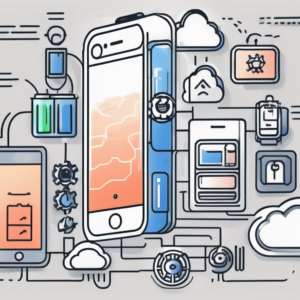Apple’s iOS 17 is the latest operating system for iPhones, and it brings exciting new features and improvements. However, before you rush to update your iPhone, it’s essential to ensure that you’re fully prepared. This checklist will guide you through the necessary steps to get your iPhone ready for the iOS 17 update.
Understanding the iOS 17 Update
Before diving into the preparations, let’s take a moment to understand what the iOS 17 update entails. iOS 17 is designed to enhance user experience, improve device performance, and introduce new functionalities. With this update, Apple aims to provide users with a seamless and intuitive mobile operating system.
But what exactly does this mean for you as an iPhone user? Well, let’s delve deeper into the key features of iOS 17 to get a better understanding.
Key Features of iOS 17
iOS 17 comes packed with a myriad of exciting features that can transform your iPhone experience. Let’s explore some of the key features that are generating buzz among Apple enthusiasts:
- Redesigned Control Center: With the iOS 17 update, accessing essential settings becomes a breeze. The Control Center has undergone a major facelift, offering a more intuitive and user-friendly interface. Now, you can effortlessly toggle Wi-Fi, adjust screen brightness, and control your music playback with just a few taps.
- Enhanced privacy and security features: Apple takes your privacy seriously, and iOS 17 reinforces this commitment. The update introduces new privacy and security features that aim to safeguard your data from prying eyes. From improved app permissions to enhanced encryption, iOS 17 ensures that your personal information remains secure.
- New widgets and home screen customization options: Say goodbye to the static home screen! iOS 17 introduces a range of new widgets and customization options, allowing you to personalize your iPhone like never before. From resizing widgets to choosing from a wide array of designs, you can truly make your home screen reflect your unique style.
- Improved Siri functionality: Siri, your trusty virtual assistant, gets even smarter with iOS 17. The update brings on-device speech recognition, enabling faster and more accurate responses. Whether you need to set a reminder, send a text, or get directions, Siri is ready to assist you with lightning-fast speed.
- Revamped Messages app: Communication is at the heart of every iPhone, and iOS 17 takes it to the next level with a revamped Messages app. Discover new communication tools, such as inline replies, message effects, and the ability to mention specific individuals in group chats. Stay connected with your loved ones in more engaging and interactive ways.
- Intuitive App Library: If you’ve ever struggled with app clutter, iOS 17 has the solution for you. The update introduces the App Library, a dedicated space that intelligently organizes your apps based on usage and category. Say goodbye to endless scrolling and hello to a more streamlined app experience.
Compatibility: Which Devices Support iOS 17?
While iOS 17 brings exciting features, it’s important to ensure that your device is compatible before proceeding with the update. iOS 17 is compatible with the following iPhone models:
- iPhone 13 series
- iPhone 12 series
- iPhone SE (2nd generation)
- iPhone 11 series
- iPhone XS series
- iPhone XR
- iPhone X
- iPhone 8 series
- iPhone 7 series
- iPhone 6s series
If your device is on the list, you’re good to go. However, it’s always a good practice to back up your data before updating your iPhone. This ensures that you have a safety net in case anything unexpected happens during the update process. So, take a moment to create a backup of your important files, photos, and documents to avoid any potential data loss.
Now that you have a better understanding of the iOS 17 update and its key features, you’re ready to embark on an exciting journey of discovering the new possibilities that await you. Get ready to elevate your iPhone experience to new heights!
Preparing Your iPhone for the Update
Before proceeding with the highly anticipated iOS 17 update, it’s crucial to take a few precautionary steps to safeguard your data and ensure a smooth installation process. We understand the importance of your iPhone and want to guide you through the necessary preparations to make this update a seamless experience.
Backing Up Your Data
Backing up your iPhone is always a wise decision, as it protects your valuable data in case anything goes wrong during the update process. We offer you two reliable methods to back up your iPhone, ensuring that your memories and important information remain intact:
- Using iCloud: Go to Settings > [Your Name] > iCloud > iCloud Backup. Ensure that the iCloud Backup toggle is enabled, and tap on “Back Up Now” to initiate the backup. This method allows you to securely store your data in the cloud, accessible from anywhere, anytime.
- Using your computer: Connect your iPhone to your computer and open iTunes (Windows) or Finder (Mac). Select your device, and under the “Backups” section, click on “Back Up Now” to create a local backup. This traditional method provides you with a physical copy of your data, offering an additional layer of security.
By creating a backup, you can rest assured knowing that your data is safe and can be easily restored in the event of any unforeseen issues. We prioritize your peace of mind and want to ensure that your iPhone remains a reliable companion throughout this update.
Ensuring Sufficient Storage Space
iOS updates require a significant amount of storage space, so it’s important to ensure that your iPhone has enough free space before proceeding. We understand that managing storage can sometimes be a challenge, especially when you have countless memories captured on your device. To assist you in this process, we provide you with a simple method to check your storage usage:
Go to Settings > General > iPhone Storage. Here, you will find a comprehensive breakdown of your storage usage, allowing you to identify areas where you can free up space. If you have limited space available, consider deleting unnecessary files, apps, or media to make room for the exciting new features that iOS 17 has to offer.
Updating Your Apps
Before updating to iOS 17, it’s advisable to update all your installed apps to their latest versions. App updates often include bug fixes, performance enhancements, and compatibility improvements, ensuring that your favorite apps are optimized for the latest operating system. We want you to have the best experience possible, and updating your apps is a crucial step in achieving that.
To update your apps, simply open the App Store, go to the “Updates” section, and tap on “Update All” to effortlessly update all your apps at once. By keeping your apps up to date, you can enjoy enhanced functionality and take full advantage of the new features that iOS 17 brings to the table.
We hope that these preparations help you feel confident and excited about the upcoming iOS 17 update. Your iPhone is about to become even more powerful, and we are thrilled to be a part of this journey with you.
The iOS 17 Update Process
Now that your iPhone is prepared, it’s time to embark on the iOS 17 update journey. Follow these steps to download and install iOS 17:
Updating your iPhone to the latest iOS version is not just about getting new features; it also ensures that your device is equipped with the latest security patches and bug fixes. The iOS 17 update brings a host of improvements, from enhanced privacy settings to performance optimizations.
How to Download and Install iOS 17
1. Connect your iPhone to a stable Wi-Fi network.
2. Go to Settings > General > Software Update.
3. If the iOS 17 update is available, tap on “Download and Install.”
4. Enter your passcode if prompted, and agree to the Terms and Conditions.
5. The update will begin downloading. Ensure that your iPhone is connected to a power source to prevent any interruptions.
6. Once the download is complete, tap on “Install Now” to start the installation process.
7. Your iPhone will restart during the installation. Do not disconnect your device or interrupt the process.
8. After the installation is complete, follow the on-screen prompts to set up iOS 17 and customize your device to your liking.
After successfully updating to iOS 17, take some time to explore the new features. From redesigned widgets to improved multitasking capabilities, there’s a lot to discover. Make sure to also check out the App Library, a convenient way to organize and access all your apps in one place.
Troubleshooting Common Update Issues
While the iOS 17 update process is usually straightforward, you may encounter some common issues. Here are a few troubleshooting tips:
- Ensure that your device has a stable internet connection.
- Restart your iPhone and try the update process again.
- If you’re experiencing significant issues, consider performing a factory reset after backing up your data.
- If all else fails, reach out to Apple Support for further assistance.
Remember, staying up to date with software updates not only ensures that you have access to the latest features but also helps in keeping your device secure and running smoothly. So, don’t delay in updating to iOS 17 and enjoy all the benefits it has to offer!
Exploring iOS 17 After the Update
Congratulations! You’ve successfully updated your iPhone to iOS 17. Now, let’s explore the new features and enhancements that iOS 17 brings:
Navigating the New Interface
iOS 17 introduces subtle visual changes and a more user-friendly interface. Take some time to familiarize yourself with the updated design elements, gestures, and navigation options. Discover the revamped Control Center, the redesigned widgets, and the improved App Library to make the most of your iPhone’s capabilities.
One of the most noticeable changes in the interface is the refined notification system. Notifications are now grouped intelligently, making it easier to manage and prioritize your alerts. Additionally, the new Focus mode allows you to customize your notifications based on your current activity or time of day, helping you stay focused and productive.
Maximizing the Use of New Features
iOS 17 offers exciting new features and functionalities that can enhance your productivity and overall iPhone experience. Take advantage of features like Focus mode, FaceTime enhancements, Live Text, and enhanced privacy settings to tailor your device to your unique needs. Exploring and experimenting with these features will unlock new possibilities and make your iPhone even more indispensable in your daily life.
Another standout feature of iOS 17 is the enhanced FaceTime experience. With spatial audio and portrait mode, your video calls will feel more immersive and engaging. Live Text is another game-changer, allowing you to interact with text in your photos like never before. Simply tap on text in a photo to copy it, look up information, or translate it, making your photos even more interactive and useful.
Protecting Your iPhone Post-Update
Now that your iPhone is updated to iOS 17, it’s important to ensure that your device remains secure and your privacy intact. Here are a few post-update measures you can take:
Privacy Settings to Check After Updating
iOS 17 includes enhanced privacy features and options. Go to Settings > Privacy to review and adjust the privacy settings for various apps and system services. Take control of your data and customize the access each app has to your personal information.
Additionally, with iOS 17, Apple has introduced a new feature called App Privacy Report. This feature provides a summary of how often apps have accessed your location, photos, camera, microphone, and contacts during the past seven days. It’s a great tool to monitor app behavior and ensure your privacy settings align with your preferences.
Understanding iOS 17’s Security Enhancements
iOS 17 strengthens the security of your iPhone with improved measures to protect your device and data. Keep yourself informed about the new security enhancements and ensure that you’re utilizing the available features to safeguard your information. Enable features like Face ID or Touch ID for additional security and consider enabling Two-Factor Authentication for your Apple ID for an extra layer of protection.
Moreover, iOS 17 introduces a feature called Mail Privacy Protection, which helps prevent senders from knowing when you’ve opened an email and masks your IP address to protect your privacy. This feature enhances your email security and privacy, giving you more control over your digital communication.
By following this checklist and taking necessary precautions, you’ll be able to make the most of iOS 17 and enjoy all the exciting features it has to offer. Remember, staying informed and educated about the latest updates and features will help you stay ahead in the ever-evolving world of technology.